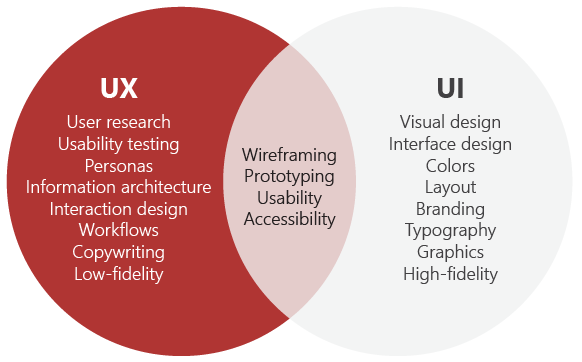
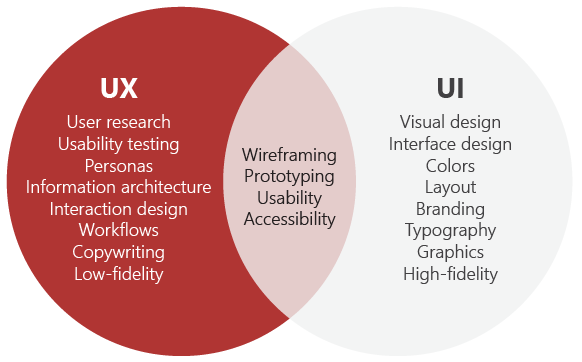
UI Testing Guidelines
1. Buttons
- Check button hover.
- Assure that command buttons are all of similar size and shape and same font & font size.
- Check if all buttons works well.
2. Dropdowns
- Check dropdown scroll working.
- Check if dropdown opens and closes on mouse click over arrow and closes.
- If there is sufficient space dropdown should expand to the bottom.
- In drop-down list boxes, ensure that the names and command buttons are not abbreviations.
3. Search
- Check if text and search icon is in middle.
- Check if a proper message is displayed when search is not found.
- Check if default search is displayed when nothing is typed and enter key is pressed
4. Pop Up
- Check if bottom scroll is not present in pop ups.
- Check if pop ups have proper message.
- Check if pop ups are displayed within visible area of the screen
5. Images
- For smaller images, icons PNG (8) or gif should be used.
- Use PNG (24) for transparent images.
- JPG and JPEG should be used for big pictures.
- Check if images have <alt> and <title> attribute.
- Are all graphics properly aligned?
- Banner style & size & display exact same as existing windows.
- Does text wrap properly around pictures/graphics?
- Is it visually consistent even without graphics?
Note: PNG utilizes lossless compression, no image data is lost when saving or viewing the
image. It was designed to replace GIF format and is 20% smaller than GIF image. PNG-8 means
8 bit PNG that image is 8 bits per pixel which support maximum of 256 colors . PNG-24 means
24 bit PNG that image is 24 bits per pixel which supports up to 16 million colors
6. Links
- Check if website logo is clickable and is redirected to homepage.
- Check all links and buttons through out webpage.
- Links should be distinguishable and consistent using a color for hover and non-hover state.
- Is there a link to home on every single page?
7. File Uploads
- Check if there is proper instruction for file size and type.
- Check if there is proper validation message when file size and type does not match.
- Check file upload in different browsers
8. Messages
- Check if validation messages are consistent through out webpage.
- Progress messages on load of tabbed(active screens) screen
- Ensure the error message are informative and grammatically correct
9. Cursor
- Check if cursor changes from pointer to hand cursor on hover over link and buttons.
- Check if hover over labels do not show hand cursor
10. Font
- Check if fonts are too large or too small to read.
- Are all fonts same
11. Placeholder
- Check if placeholder is present.
- Placeholder disappears on focus in IE and Safari while placeholder in Firefox and chrome disappears only when typed
12. Alignment and Spacing
i. Alignment of controls especially: Bullets, Radio Buttons, Check Box should be verified
on various browsers
ii. Text alignment should be verified
iii. Image alignments should be verified
iv. Line spacing should be verified. Standard way to do this to measure space between top
of first line and start of second line.
13. Responsive Design Testing
Basic rules for responsive design testing:
- Page should be readable in all resolution
- Text and images should fit proportionately in relation to the width of the page
- Page resize should keep fluidity of elements
- Links, buttons should be big enough to touch in devices
- All the items should be resized on device rotation
- If there is any background image then that should scale on resize
- Check popups, JavaScript, slideshows which may not be mobile friendly
- The number of web elements visible before and after resizing.
- Menu, dropdowns, buttons should be checked on different devices
- The number of images available before and after resizing
- Size of individual images before and after resizing
- Position of individual images before and after resizing
- Overall Page Layout before and after resizing
- Position of Scrollbars before and after resizing
14. Grammatical Errors
- Check the spelling for all the fields that they are prompting properly or not.
15. Testing Techniques & Tools
Testing Techniques Tools
Mark-Up validator http://validator.w3.org/#validate_by_input (Open source)
HTML Tidy http://infohound.net/tidy/ (Open source)
Responsive Design
- http://deviceponsive.com/ (Open source)
- http://mattkersley.com/responsive/ (Open source)
- http://responsivetest.net/ (Open source)
- http://quirktools.com/screenfly/ (Open source)
Cross Browser https://browserling.com/ (Open source)
