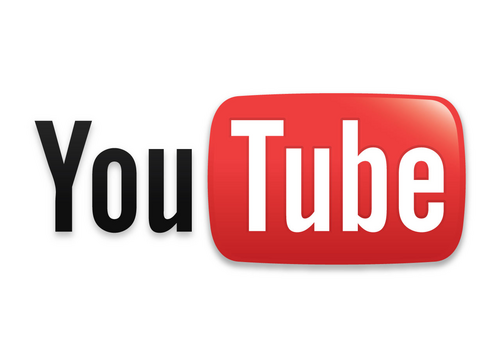
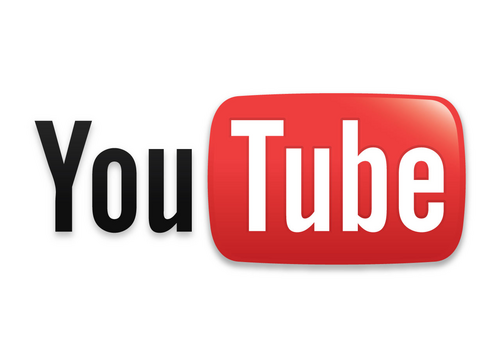
Create a personal channel
Follow these instructions to create a channel that only you can manage using your Google Account.
- Sign in to YouTube on a computer or using the mobile site.
- Try any action that requires a channel, such as uploading a video, posting a comment, or creating a playlist.
- If you don't yet have a channel, you'll see a prompt to create a channel.
- Check the details (with your Google Account name and photo) and confirm to create your new channel.
Create a channel with a business or other name
Follow these instructions to create a channel that can have multiple managers or owners.
You can use a Brand Account to create a channel that has a different name but that's still managed from your Google Account. Learn more about Brand Accounts.
- Sign in to YouTube on a computer or using the mobile site.
- Go to your channel list.
-
Choose to create a new channel or use an existing Brand Account:
- Create a new channel by clicking Create a new channel.
- Create a YouTube channel for a Brand Account that you already manage by choosing the Brand Account from the list. If this Brand Account already has a channel, you can't create a new one—you'll just be switched over to that channel if you select the Brand Account from the list.
- Fill out the details to name your new channel and verify your account. Then, click Done. This creates a new Brand Account.
- To add a channel manager, follow the instructions to change channel owners and managers.
Source: https://support.google.com/youtube/answer/1646861?hl=en
