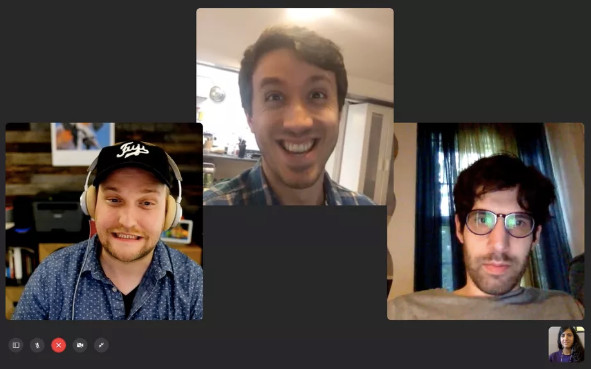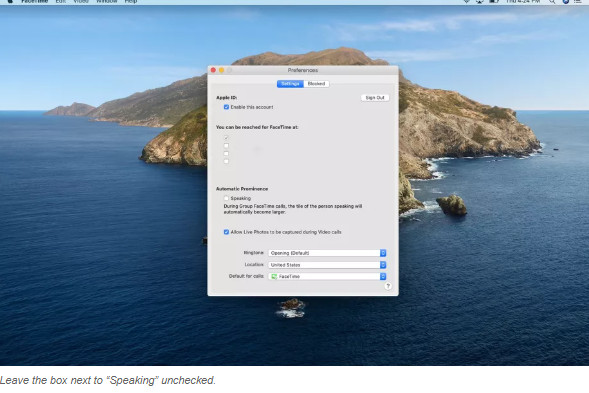
Social-Media
How does FaceTime keep the call windows from being resized?
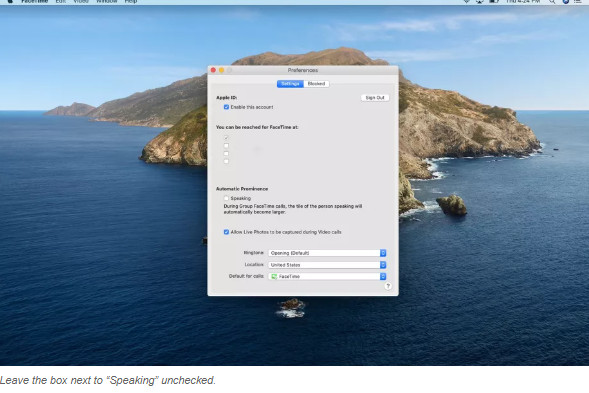
FaceTime automatically extends whoever speaks the window during a group call. That means that the window will resize, float and bounce during a group call when you have 4 or more people on a call. It can be overwhelming and frustrating.
In the latest versions of iOS
In the latest version of macOS, if you want all your FaceTime windows static and identical in size during a call, there is quick way to do that.
IPHONE
This is for an iPhone, but the process should be similar for the iPad. First, ensure that your FaceTime application is up to date by checking if iOS 13.5 or iPadOS 13.5 are in use:
- Open settings.
- Go to “General.”
- Tap “Software Update.”
- If an update is available, you’ll see it here. If not, your device will tell you it’s up to date.

Now that your software’s up to date, here’s how you can stop the windows from resizing.
- Open settings.
- Scroll down and tap FaceTime.
- Navigate to “Automatic Prominence.”
- Toggle off “Speaking.”
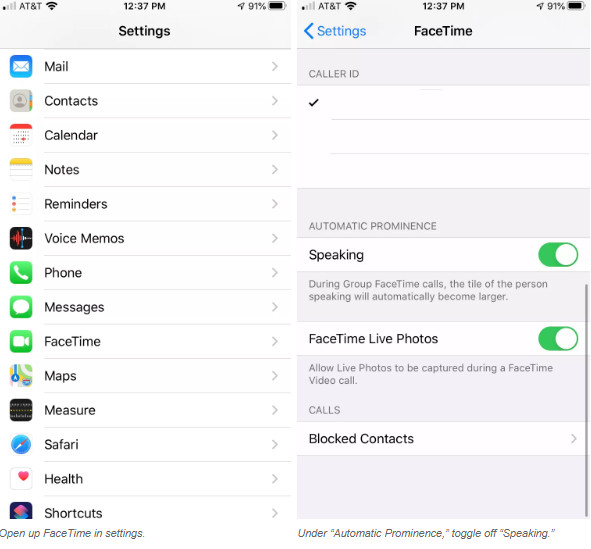
ON A MAC
First, make sure your Mac is running Catalina 10.15.5:
- Click on the apple icon in the left corner of the menu bar.
- Select “System Preferences.”
- Open “Software Update.”
- You’ll see what macOS you’re on and if any updates are available here.
To change your FaceTime preferences:
- Open up FaceTime.
- Click on “FaceTime” in the left side of the menu bar at the top of the screen.
- Select “Preferences” (or press ⌘ - ,).
- In the pop-up window, under “Automatic Prominence,” uncheck the box next to “Speaking.”
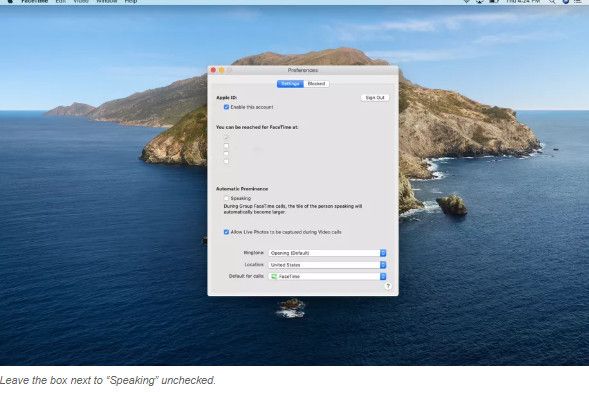
During the call you will double-click on the window of one user to optimize it, all the other windows will be grayed off so any window, aside from that, will remain unchanged all similar in size. The window corners are still overlapped on the desktop and mobile devices.